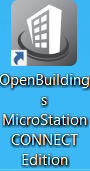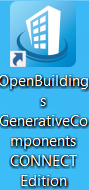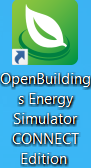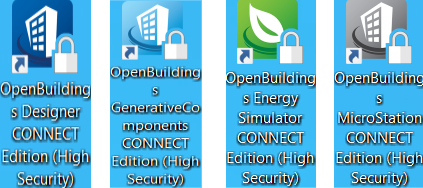Different Start up modes of OpenBuildings Designer
Start OpenBuildings Designer in MicroStation Mode
MicroStation mode known as MicroStation Building Designer , loads OpenBuildings Designer without any of the Building discipline tools so the interface looks identical to MicroStation.
When creating Dynamic Views in MicroStation Mode:
- The OpenBuildings Designer Visibility Calculator does not run so auto-annotation will not be performed.
- Unification will be applied to Building elements placed in a OBD or OBD discipline session, reference presentation options will include the only.
To launch OpenBuildings Designer in MicroStation mode, OpenbuildingsDesigner.exe should be followed by switch wsBB_DISCIPLINE=MicroStation, , so typical path looks like"C:\Program Files\Bentley\OpenBuildings CONNECT Edition\OpenBuildingsDesigner\OpenBuildingsDesigner.exe" -wsBB_DISCIPLINE=MicroStation
Start OpenBuildings GenerativeComponents
When OpenBuildings GenerativeComponents opens, it opens in the typical mode for OpenBuildings GenerativeComponents , and it opens in computational design workflow. This workflow help user to efficiently generate and manage complex geometric relationships while exploring a wide variety of design scenarios, eliminating the need to manually rebuild the model.
To launch OBD in Generative component mode, OpenbuildingsDesigner.exe should be followed by switch -wsGC , so typical path looks like "C:\Program Files\Bentley\OpenBuildings CONNECT Edition\OpenBuildingsDesigner\OpenBuildingsDesigner.exe" -wsGC=1
Start OpenBuildings Energy Simulator
The following shortcut opens OpenBuildings Designer in Energy simulator mode , OpenBuilding Energy Simulator Used in both design and retrofit work, the software contributes to better-performing, more sustainable buildings that consume less energy provide greater occupant productivity, comfort, safety and control life cycle operational energy costs for their owners
To launch OpenBuildings Designer in OpenBuildings Energy Simulator mode, OpenbuildingsDesigner.exe should be followed by switch -wsBB_DISCIPLINE=AES, so typical path looks like "C:\Program Files\Bentley\OpenBuildings CONNECT Edition\OpenBuildingsDesigner\OpenBuildingsDesigner.exe" -wsBB_DISCIPLINE=AES
The '-ws' command line switch sets the defined variable MS_SECURITY_LEVEL to High.
- Start OpenBuildings Designer using following shortcut,it opens in High Security mode for different OpenBuildings Designer mode as mentioned above. This is the security level for loading and running applications in OpenBuildings Designer.
- Set to NONE to disable security checking.
- Set to LOW to allow any MDL or other application to be loaded and used.
- Set to MEDIUM to allow only applications that are digitally signed by Bentley or by a certificate identified by MS_SECURITY_SPC.
- Set to HIGH to allow only applications that are digitally signed by Bentley.
- The default is NONE (MS_SECURITY_LEVEL)